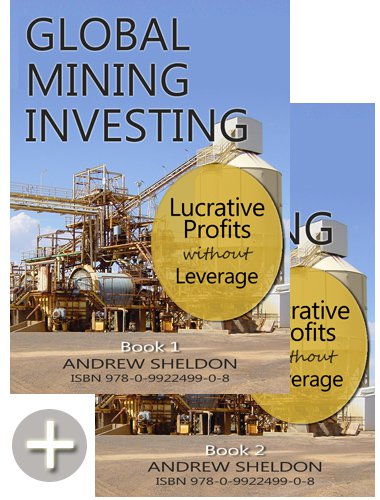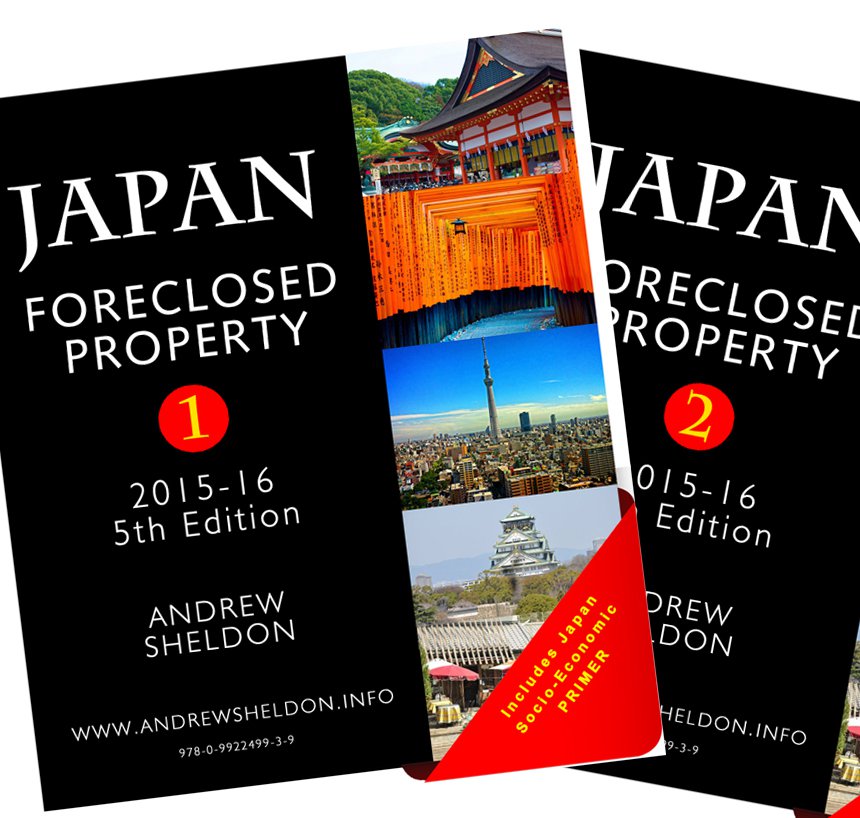When you live in a developed country you come to accept certain prices for goods and services. In the last decade, there has been great advances in the globalisation of trade - be it goods or services. We are witnessing a huge reduction in prices, so when we go to the dept store - we think we are getting a good deal. My experience has told me otherwise. Companies generally charge what they can get away with - and so I counter this strategy with what I can get away from them legally. Consider the following:
1. Food: Well as a lazy teen I grew up on food courts and home-made sandwiches, but in recent years I have some to appreciate the health and cost advantages of unprocessed foods. I realise by eating mostly fresh foods I can halve my food spending. So for breakfast its toast, jam & yoghurt, lunch is sandwiches, and fruit, dinner is steamed meat and vegetables. Frozen fish fillet and mint sauce goes well with the veges if you dont think steamed vege has taste.
2. Transport: Well I have tended to live in cities where I can use public transport. No great insights here. Transport in Philippines, Malaysia and Korea is cheap though.
3. Travel: I have discovered the benefits of discount airlines. One way flights are so much more flexible than the return packages, and it doesnt matter which country you book from with internet commerce. You will need however to consider the special rules that apply. eg. Cancellations, tight luggage limits. Sample the offerings at Tiger Airlines (www.tigerairways.com). Pity Japan wont allow discount airlines. That is one luxury I permit myself. But the great thing about not 'seriously' working is that you can travel anytime, and that means you can avoid those premium priced 'golden week' fares that the Japanese Salaryman has to pay. Some countries like Australia and NZ have good deals on bus fares where you can travel on bus passes with unlimited stops. But I prefer campervans on the cheap. See www.standbycars.com.4. Reading: Well there is plenty of free reading. There are books online, there are free books and newspapers in your local library. I download to a Nokia Smart phone and I can read the material at 65% magnification - only just. Books are cheap in the Philippines. I can even read a free newspaper if I have McDonalds breakfast.
5. Movies: Well movies are cheap in the Philippines.
6. Sports: You can pay alot for gym membership, but I prefer just walking because I dont want to strain anything and its good thinking time, and mountain biking because its a great adventure with a GPS. Canoeing is another favourite. Once you acquire the equipment they are cheap sports. And the equipment is not so much these days. Biking $300, Canoeing $400 with accessories.
7. House & Furnishings: Well I have only bought house, land and furnishings in the Philippines and Japan, so I can attest to the savings there. I wanted to spend alot of time in Japan so I bought a house there for $35,000 and that included washing machine, frig, desk and lots of timber to say the least. Both properties in Japan and Philippines were bought as bank foreclosures. Furniture is so cheap in the Philippines I bought everything new. Paid $200 each for leather lounge, dining set, fridge, and $100 each for great mattress and bed frame. But you can rent in the Philippines a nice place for $100/mth in the countryside or $200 in the city. You can buy a studio apartment in Manila for $US20,000.
8. Entertainment: Well I never appreciated the economics of paying a 300% mark-up to drink in bars. But its pretty compelling in the Philippines with $1 a beer with great live music venues. In western countries there is plenty of outdoor entertainment that is free, or entertaining at home.
9. Clothes: I used to do all my clothes shopping in Japan. It was a little more expensive but the variety is so much better than Australia. Now I tend to buy casual clothes and shoes in Japan and the Philippines.
10. Electronics: Another luxury I grant myself is toys like waterproof digital cameras, GPS devices, PDA for note writing and backup trading. Japan tends to be the cheapest - like Bic Camera at Ikebukuro, in Tokyo. Akihabara was the cheap electronics district, but thats no longer the case. The Philippines has a good underground economy in external HDD drives and cell phones, and you can readily find these people on the internet forums. Try www.ebay.com as well.
11. Cars: Not a big fan on cars. I prefer something you can move and store, and sleep in, so I prefer campervans, though they are expensive.
12. Eating out: Most cities have a cheap food area where you can eat out. Japan is expensive, but I have eaten cheaper there than I would in Manila - for safety reasons. eg. Noodles and egg for Y290 ($US3.50). The Philippines and Vietnam is good for beer.
13. Reducing costs: There are simple things you can do to reduce costs. For example, but turning the power off at the switch you save electricity. Consider that a TV still consumes 33% of full power when the remote on stand-by. Read newspapers at the library rather than buying them. Like me you are problably only interested in 5% of the content.
14. Residency: Choose a location close to a supermarket, bus/train, recreational area (eg. beach, park or river) and community facilities likes sports facility or library. You might need to pay a more for these conveniences - it depends on your job-location flexibility but you save on not needing as much transport at least in alot of non-western countries.
15. Education: By all means get a basic degree for credibility and structured learning - but I regard anymore than that as a waste of time. Western universities are not institutions of learning, they are intent on blugeoning you with their arrogance. Why pay for a years education when you only stay there 26weeks a year, and half that time is self-study. There is more material on the internet and in library books than you could possibly need. Get a basic degree if you need the `dubious` credibility.
16. Health: Health insurance is the biggest rout in Australia - worst still because it doesn`t cover dental. My advice is - if you are in decent health - drop the scheme and rely on your own savings. Medicare is adequate - and if you require any treatment and don`t want to be waitlisted or pay high fees - go overseas to Thailand, the Philippines or India. Doctors and other specialists in these countries are often trained in the US or EU, and my experience has been they might well have been equipment. Such was my experience in the Philippines. Dont go to any rouge - seek a recommendation by an ex-pat living locally - someone who is a specialist to the stars, who charges local currency. It cost me $US16 to clean my teeth with a US-educated dentist. He had digital photography and laser fillings. I never knew they exist in Australia, and he took time to communicate with me. Be careful where you go....and don`t go to a too poor country. In Vietnam, I`m certain I knew more than a local doctor there - get an expat at an international hospital. Thailand, India and the Philippines are more westernised. Always ask an ex-pat, as you don`t want to rely on local loyalties.
17. Personal Income: Before we spend, we have to earn and save. A life of thrift necessary requires retaining income. The problem is that we live in a society where wealth is expropriated by force. None of us signed on to this taxation system - even if some of us have tacit support for taxation. So its our moral right to avoid its `unjust effects`. Consider the following routs:
a. Salary earners: Employees get the worst deal because they get few tax deductions and get to keep after-tax dollars. Unlike companies, they have to pay their tax at the point of payment, whereas companies pay it 1-2years later.
b. Asset allocation: Another great injustice is the preferential `tax` treatment given to households over asset traders. Why are houses tax free whilst share profits are taxed at 50% - no concession if you intended to make a gain. So investment in new technology and other high risk businesses are discouraged. The lesson is - Buy real estate and leverage it to the hilt.
c. Leverage: The tax system rewards you for debt-financing your business or investments, so take excessive risks, as you know you can always depend on the welfare state.
d. Expenses: You need to structure your life to maximise your deductions. eg. Find a tax accountant in your favourite country, so you have a legitimate tax deduction to claim when you visit him. Companies are even more flexible because you can change your domicile, but retain the same benefits. Non-residents are otherwised paying higher tax rates - starting at 30%.
e. Discretionary breaches: Break all the rules they were never intended to be followed. The Australian Securities & Investment Commission (ASIC) never investigates anyway since its under-resourced. It will drive a high-profile businessman to suicide to give the appearance of action, but its all talk.
f. Investment: Money makes money. A little thrift in the early years can go a long way in later years if you invest right. Be willing to learn about the different markets, whether commodities, stocks, property, CFDs, bonds, art, etc.
18. Living Overseas: I don`t like living in Australia anymore, and being a trader and having assembled an amount of savings, its unlikely that I will return for more than a holiday. Why? Because its small population means that its under-serviced and parochial. I prefer living in Japan, holidays in the Philippines and visiting family only in Australia. Japan has a great ex-pat community, great services and infrastructure, and offers a great lifestyle if you don`t accept the local stressed lifestyle. There are only certain jobs which give you that freedom, but really the answer for most is to struggle and save, then GET OUT of Australia. I go to the Philippines for business opportunities, holidays and surgery. Some 5% of Australian residents already live overseas.
Mind you - you can live like a king in the Philippines - and the same in Japan if you have savings and dont need to go out too often. In the Philippines there is a wide variety of food very cheap, you can rent in the city for $US180/mth, in the country for $US140/mth. You can buy a 3br apartment in Manila, opposite a shopping centre for $US60,000 - with 2 bathrooms and a maid`s room. The only expensive items are power (2nd to Japan) and ADSL internet ($US50/mth).
I prefer Japan for lifestyle reasons. There are wide disparities in costs in Japan. You can pay $US2000/mth for an apartment in Tokyo, though I`ve heard of people buying houses for $US10,000 in the country, or living rent free in more rural communities. Food is moderately-priced to expensive in the cities, but power, telephony and eating out are the greatest expenses. Clothes and furnishing your home are cheaper than other countries. Japan is the best place on earth for a holiday house. Cheap - safe - legal - though for non Japanese speakers its more difficult.